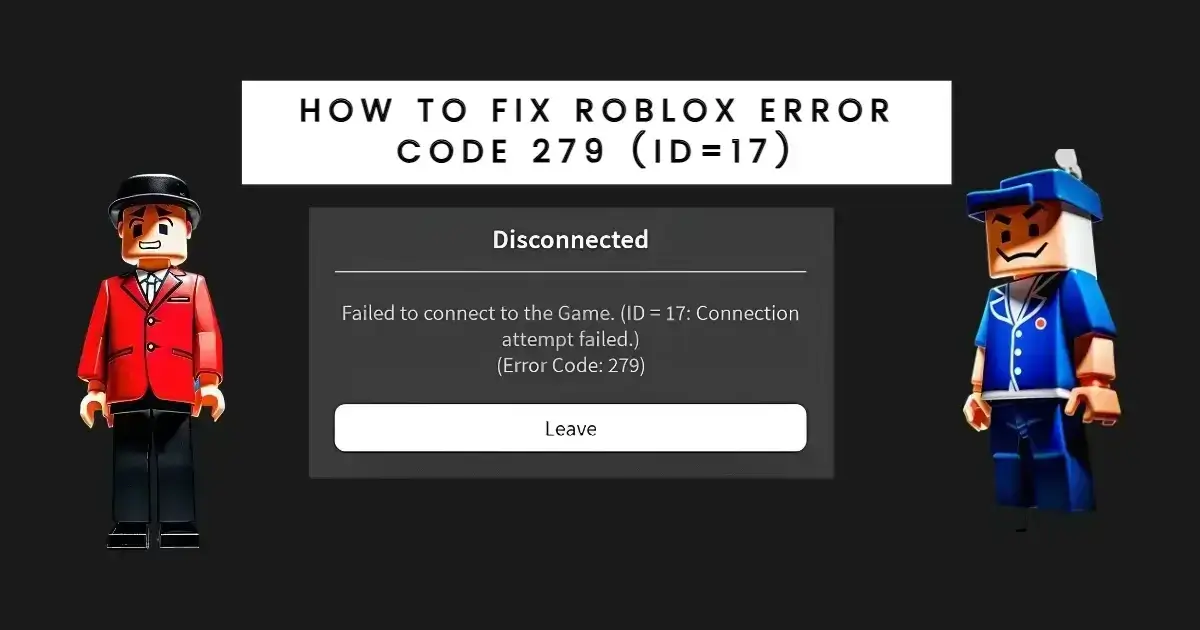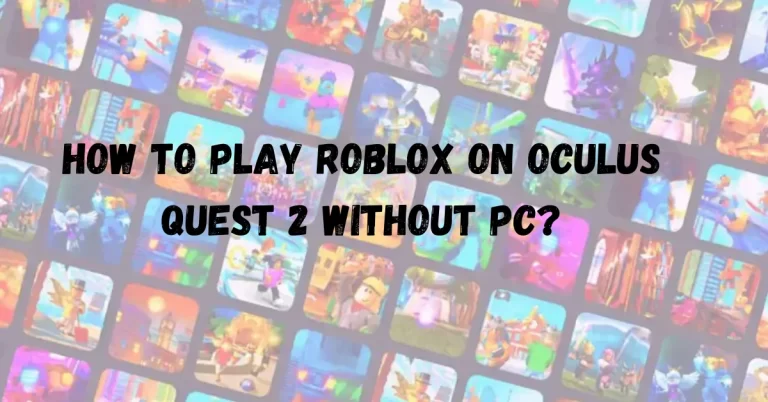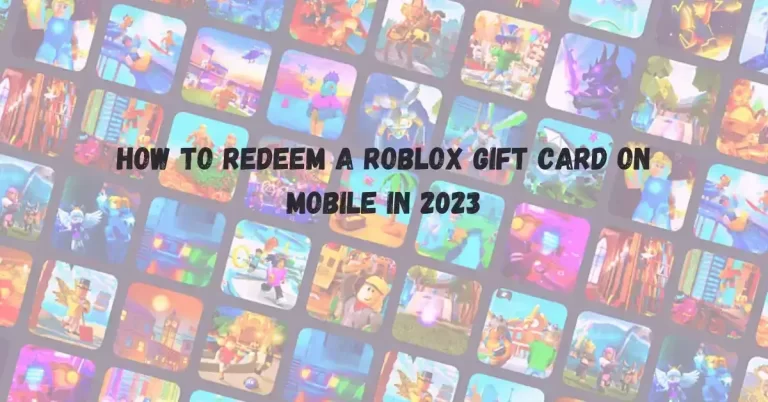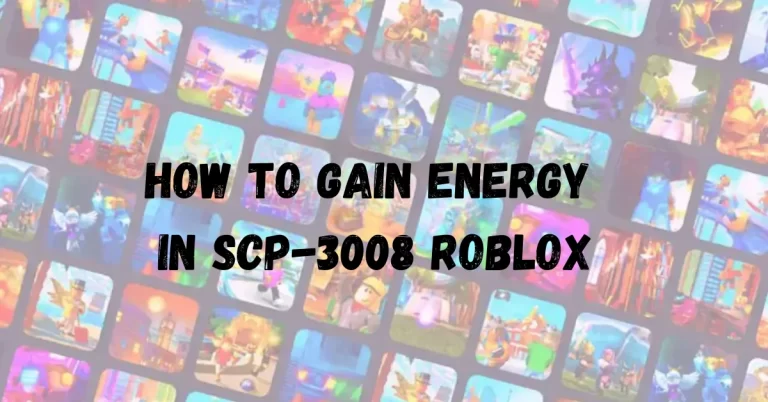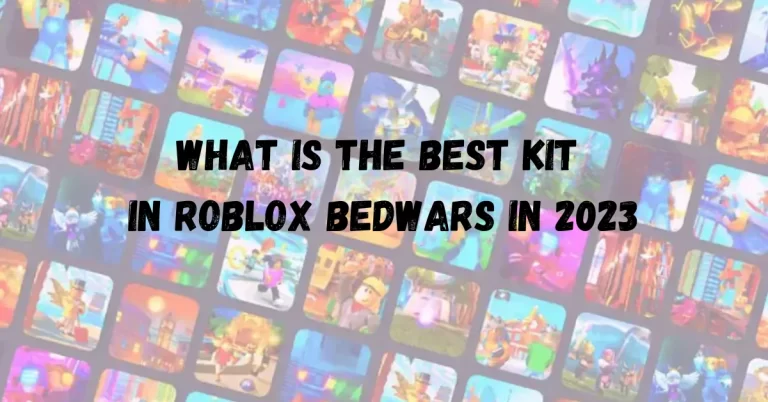How to Fix Roblox Error Code 279 (ID=17) in January 2024
Imagine being in Roblox, having a blast, and suddenly, an error occurred while starting roblox – (ID=17: Connection Attempt Failed) (Error Code 279) pops up, causing a glitch in your gaming groove. We’ve got your back, so don’t worry! Let’s explore this error’s causes and potential solutions to fix Roblox Error Code 279. Basically, it is like a digital hiccup that says, “Hold on a sec, something’s up with your connection.” It’s like a little pause button that appears while you’re exploring the virtual wonders of Roblox.
The Causes for Roblox Error Code 279 in Roblox:
Many players ask what does error code 279 mean in Roblox? Lets discuss why this occur. Error Code 279 in Roblox typically occurs when there is a hindrance preventing you from establishing a connection with the game server. This obstacle can be attributed to various factors, including internet disruptions, developer mistakes, and firewall restrictions.
-
Poor Internet Connection:
The connection speeds may decrease if your internet service provider (ISP) is having problems or if there is a problem with the network in your area. Additionally, there’s a chance that Your home may be a poor location for internet connectivity.
Here is the answer for all the players who are asking why do i keep getting disconnected from Roblox?. Low or Insufficient bandwidth is often a common culprit in such situations as it hinders smooth gameplay and prevents games from running seamlessly. A poor gaming experience with choppy gameplay and frequent interruptions is caused by insufficient bandwidth, which limits the quantity of data that can be delivered and received.
-
Developer Error:
Roblox Experiences can receive periodic updates from its developers, but as with all games, there are glitches and bugs. Sometimes, a new update can introduce glitches that prevent connection or cause other problems. If this is the case, it’s not your internet connection that’s a problem, but the Experience.
You can test this possibility by launching several Experiences you enjoy. If any of them still let you connect, the developer probably messed up somewhere in the coding process.
Firewall Issues:
Firewall-related issues can also contribute to connectivity problems. Windows Firewall, while designed to provide protection, has a tendency to block certain games due to its failure in recognizing them as safe software. To overcome this obstacle, you have the option of disabling your firewall temporarily or adjusting its settings specifically for the game in question.
When a firewall blocks a game, it effectively prevents the exchange of signals between the game and the server, resulting in an inability to play. This issue has become less prevalent in recent times as firewalls have evolved and become more accurate in identifying and categorizing software correctly.
How to Fix Roblox Error Code 279:
Now that we have gained an understanding of the possible causes behind Roblox Error Code 279, let’s explore some potential solutions to help resolve this issue. While these suggestions may aid in enabling you to play Roblox again, it is advisable to reach out to customer support for further assistance if these steps do not prove successful. Additionally, a simple restart of your PC can sometimes act as a remedy for unidentified problems.
Restart Your Router:
To address a potential slow internet connection, one effective step is to restart your router. By power cycling the router, you can potentially resolve the issue and improve connectivity. Follow these steps to perform a router restart:
- Disconnect both your modem and internet router from the power source by unplugging them.
- Wait for approximately 15 seconds before proceeding.
- Plug the modem back into the power socket and allow it a minute or two to establish a stable connection.
- Power on your router.
- Patience is key – wait until all of the modem’s indicator lights turn green.
Once this process is complete, connect your computer back to the network and test if Roblox still gives you error code 279.
If you suspect unauthorized usage of your network, it may be necessary to reset its password as an additional security measure. Additionally, if someone in your household is downloading large files that strain available bandwidth while gaming simultaneously, consider waiting for their download to finish before attempting gameplay again.
Exploring alternative methods for improving your internet connection involves using an Ethernet cable instead of Wi-Fi and considering upgrading to a faster internet package offered by your service provider. Furthermore, ensure there are no physical obstructions between your computer and modem when utilizing Wi-Fi for optimal signal strength. By implementing these suggestions, you can increase the chances of resolving Roblox Error Code 279 in Roblox and enjoy smoother gameplay experiences
Disable or Configure the Firewall:
Changing or turning off your firewall’s settings has frequently worked to unlock games if it is determined to be the main cause of the problem. In order to perhaps fix the current issue, it is worthwhile to think about trying this method.
Extending this approach, you can make sure that your firewall permits appropriate connectivity between Roblox and the game server by making necessary configuration changes. This can require adding special rules or exceptions to your firewall settings so that Roblox has unfettered access. For many people, unblocking games has been successful when adjusting or eliminating their firewall to address the problem it’s causing. To see if you can address the issue, it is recommended to attempt these methods.
To either deactivate or adjust your firewall settings, proceed as follows:
- Initiate by selecting the Windows Start button, followed by entering “Windows Defender Firewall” into the search bar.
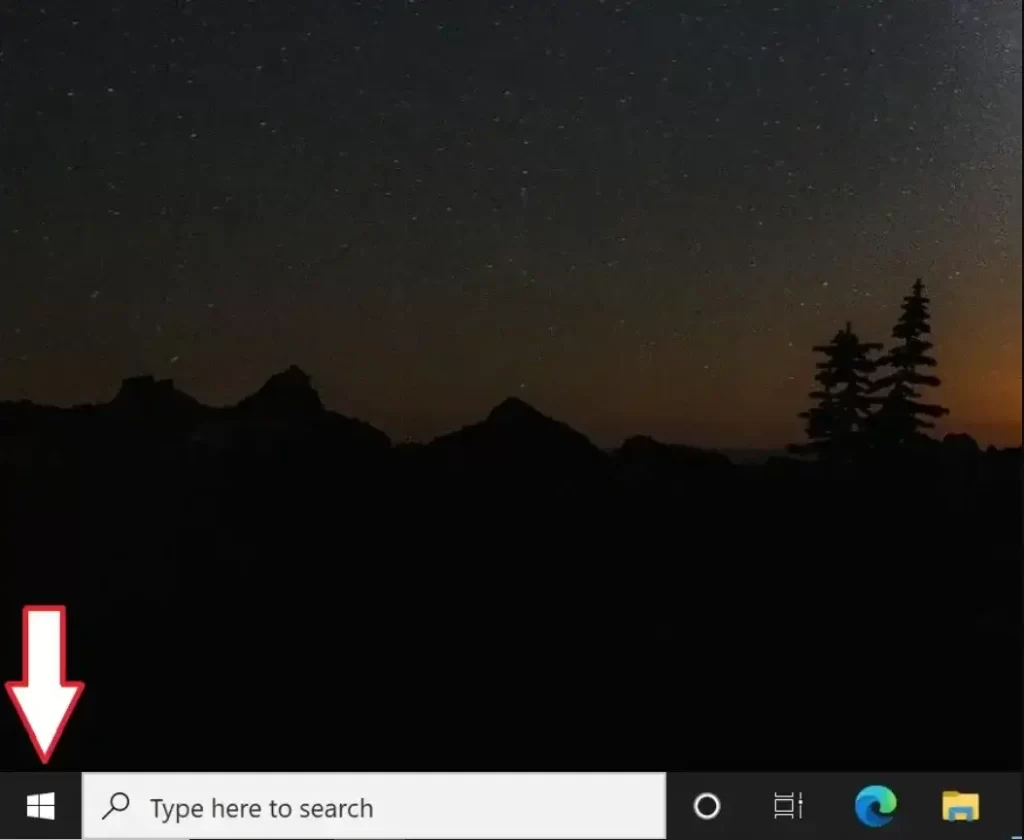
- Among the search results, locate and choose “Turn Windows Defender Firewall On/Off.”
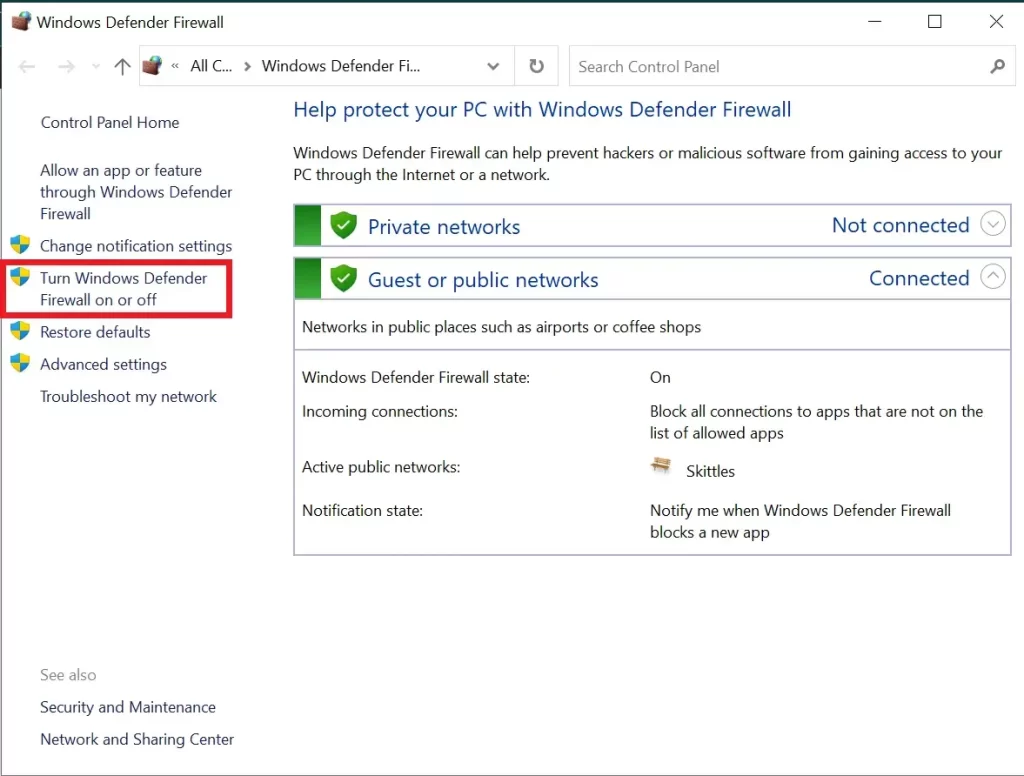
- Verify that the firewall is turned off for both private and public networks.

- Click OK to save changes.
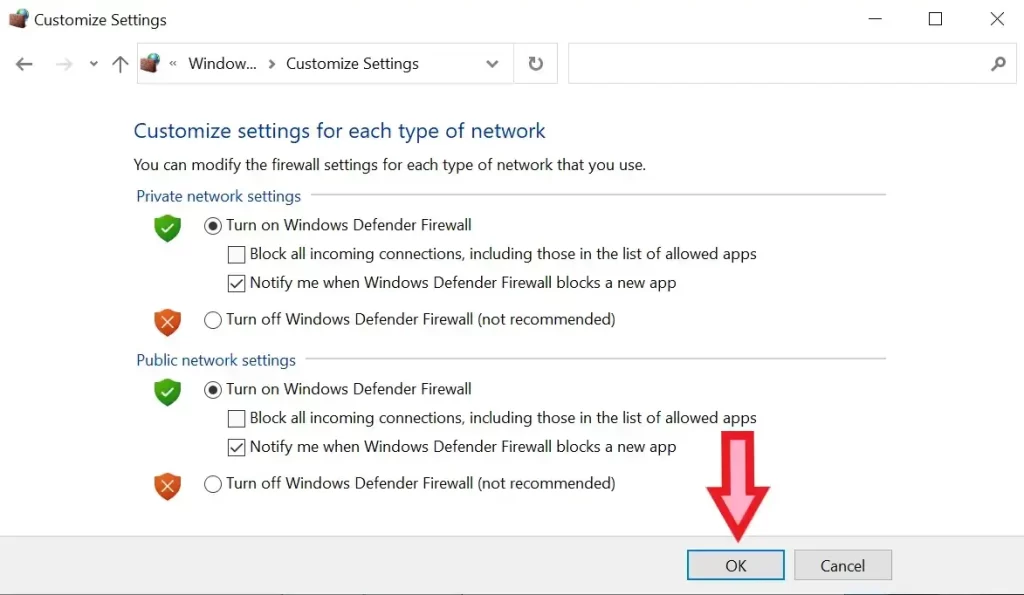
- Test Roblox again to see if it works properly after disabling the firewall.
Alternatively, if you are comfortable with temporarily disabling your firewall while playing Roblox, it can provide an opportunity to test whether the error code persists without any firewall restrictions in place. However, exercise caution when taking this step and remember to re-enable your firewall once you have finished gaming.
- Access the Windows Settings menu and search for “Windows Defender Firewall”.
- Navigate to “Allow an App or Feature Through Windows Defender Firewall”.
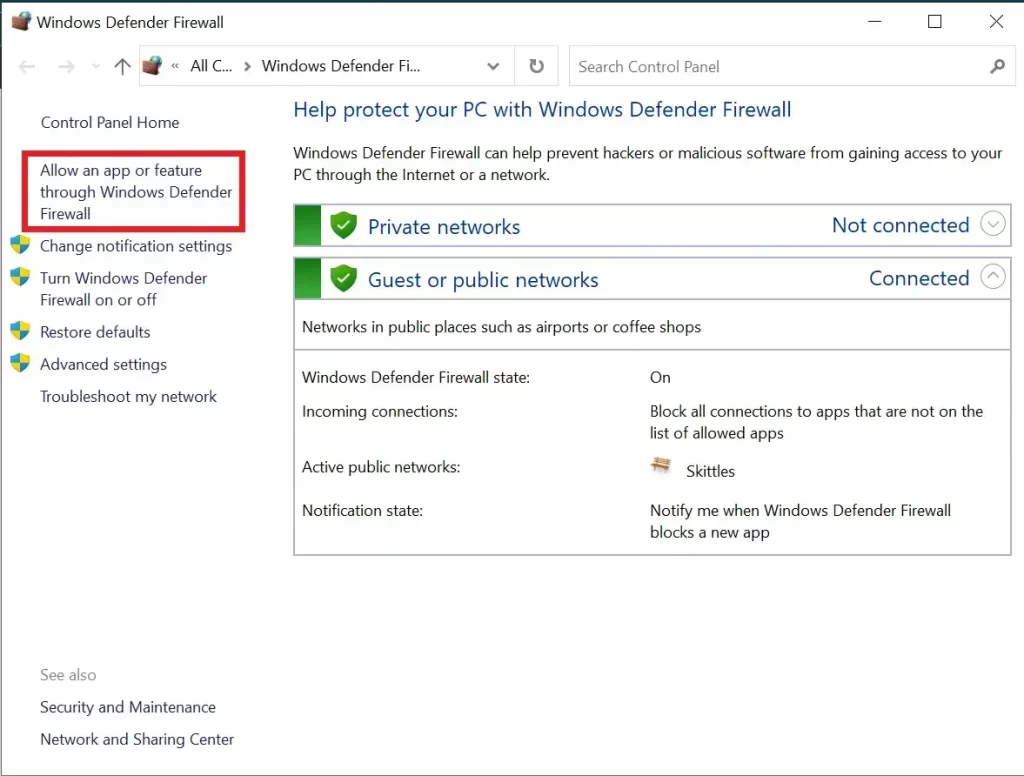
- Search for Roblox in the list of apps and features.
- Checkmark both private and public network options next to Roblox so that it is allowed through the firewall.
- Save changes.
By following these steps, either by temporarily turning off your firewall or configuring it specifically for Roblox, you increase your chances to fix Roblox Error Code 279 while maintaining some level of protection provided by your firewall software.
Use a different browser or create a new browser profile:
Consider utilizing a different browser as a backup option if speed is not a concern for you when using a PC. For instance, temporarily switch to Microsoft Edge or Mozilla Firefox if you usually use Google Chrome to play Roblox. If this resolves the problem you were experiencing, it indicates that the issue lies with your original browser.
If your usual browser is indeed causing the problem, try disabling any installed add-ons. If you prefer not to go through this process, another solution is creating a new profile in any of the major browsers without any add-ons enabled. Another troubleshooting option involves disabling any installed add-ons in your usual browser. However, if this process seems inconvenient, an alternative approach is creating a new profile within your preferred browsers without enabling any add-ons.
For Google Chrome users:
- Select “Add” from the list of other profiles by clicking on the profile image.
- To establish a new profile, follow the provided instructions.
Edge users can follow similar steps:
- Click on the profile image and choose “Add Profile”.
- Proceed with adding a new profile according to their prompts.
Firefox users can utilize about:profiles in their address bar:
- Type about:profiles in the address bar and hit Enter.
- Click on “Create a New Profile” as prompted.
Once you have created a new profile, test running Roblox within it. If Roblox Error Code 279 does not occur while using this new profile, it suggests that one of your previously installed add-ons could be causing conflicts with Roblox gameplay – especially ad-blocking add-ons mentioned by Roblox support.
By following these suggestions and identifying any potential issues with your current web browsing setup, you increase your chances to fix Roblox Error Code 279 during Roblox gameplay sessions.
If you want to find out more about Roblox-related stuff, like codes for Ninja Fighting Simulator, you can explore places like Codes for Ninja Fighting Simulator.
Open Ports:
Ports can be the reason for the problem. To fix Roblox Error Code 279. If your network does not fall within the supported ports for Roblox, you may need to perform port forwarding to establish a successful connection and prevent Error Code 279.
Here are the steps to port forward:
- Access your router’s control panel by logging in.
- Look for the option related to port forwarding.
- Enter the IP address required for Roblox.
- Specify the port range as 49152-65535.
- Choose UDP as the protocol.
- Restart your router and verify if Roblox is functioning properly again.
By following these instructions, you can configure your router settings appropriately and enable a suitable connection for Roblox gameplay without encountering Error Code 279 disruptions.
Check your firewall and antivirus software:
To ensure that Roblox can access the internet without any hindrance, it is important to review your firewall and antivirus software settings.
By following these instructions, you can ensure that both your firewall and antivirus settings are properly configured to allow seamless connectivity for Roblox gameplay sessions.
- Open the Start Menu and search for “Windows Defender Firewall”. Launch the application.
- Click on “Allow an app or feature through Windows Defender Firewall”.
- Locate Roblox in the list of applications and make sure the checkbox on its left-hand side is selected.
- Click OK to save the changes, allowing Roblox unrestricted access to the internet.
In addition, consider temporarily disabling your antivirus software or activating its Game Mode (if available) while playing Roblox.
Reinstall Roblox:
Reinstalling Roblox should be your last resort if all else fails. Before reinstalling an app or application, we advise completely deleting it from your device. Any problems with the Roblox client will be ruled out with a clean slate.
Restart Your PC:
In some cases, simply restarting your computer can resolve issues that you may be experiencing with Roblox. Restarting your PC can sometimes work like magic and fix certain problems. However, if none of the solutions mentioned here prove effective, it is recommended to reach out to Roblox’s support team for further assistance and guidance.
Conclusion
In conclusion, Error Code 279 in Roblox can be frustrating, but by understanding its causes and implementing the suggested solutions, you can increase your chances of resolving the issue. Poor internet connection, developer errors, and firewall restrictions are common culprits behind this error.
By restarting your router and ensuring a stable internet connection, disabling or configuring your firewall settings to allow Roblox access, exploring alternative browsers or creating new browser profiles without add-ons enabled, port forwarding if necessary, reviewing firewall and antivirus software settings for proper configuration, and even reinstalling Roblox as a last resort – these steps offer potential solutions to overcome Roblox Error Code 279.
Remember that if these steps do not resolve the issue satisfactorily or if you need further assistance with troubleshooting the problem, reaching out to Roblox’s support team is recommended. By following these guidelines and seeking appropriate help when needed, you can enjoy smoother gameplay experiences on Roblox.

About Author
Greetings! I’m Nafay Ur Rehman, an enterprising mind from Pakistan. With years of hands-on experience and a passion for all things like blogging and SEO, I’m your go-to source for top-notch information and insights in the digital realm. Let’s navigate the exciting world of online expertise together!